Prop Data Manage allows you multiple login options, read more below:
Prop Data Manage Site URL and Browser
For the best app experience, use only Google Chrome. Please ensure that you have the latest version of Chrome installed and a good broadband connection.
The Prop Data Manage app is fully responsive on all mobile devices. All you need to do is use the same link (URL) as provided below to log in.
Add Prop Data Manage as a bookmark on your browser for quick access:
STEP 01
On your computer, open Chrome.
STEP 02
Navigate to Prop Data Manage (https://manage.propdata.net/).
STEP 03
To the right of the address bar, click on the Star on the far right.
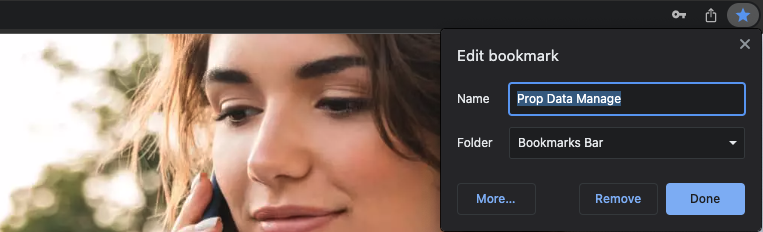
Access
How to access Prop Data Manage
Your Principle, Branch Manager or Administrator will be able to give you access to the system. If you are an Owner or Franchisee, your Prop Data Account Manager will arrange initial access. On your account being added to the system, you will receive an email (please see the example below) which will show you your email address (to use this as your login address, please ensure that this is always typed in lower case). Additionally, the email will show you your User Group, which determines the access you will have to specific modules within the system.
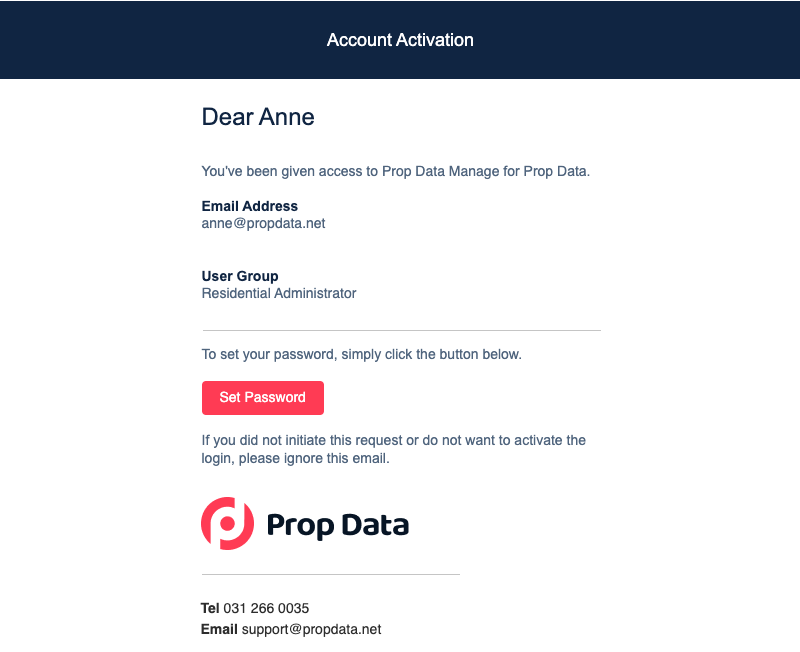
On receipt of the email, click on the Set Password button and enter your password twice — both passwords must be identical. Once completed, click on Set Password.
Here is an example of what your set password page will look like once you have clicked the Set Password/Sign in button:
.png)
Please note: your activation email is only valid for 24 hours after it has been sent. If the 24 hours are up, click on Forgot Password? on the login screen. We will resend you your activation email. Alternatively, please get in touch with your Branch Administrator/Manager if you are experiencing difficulties.
How to login
Your username (Email) will always be your email address in lowercase.
To access the Prop Data Management System, click the link: Prop Data Manage
Go to the above URL to access the login page — pictured below. Enter your login email and password, and then click Sign In.
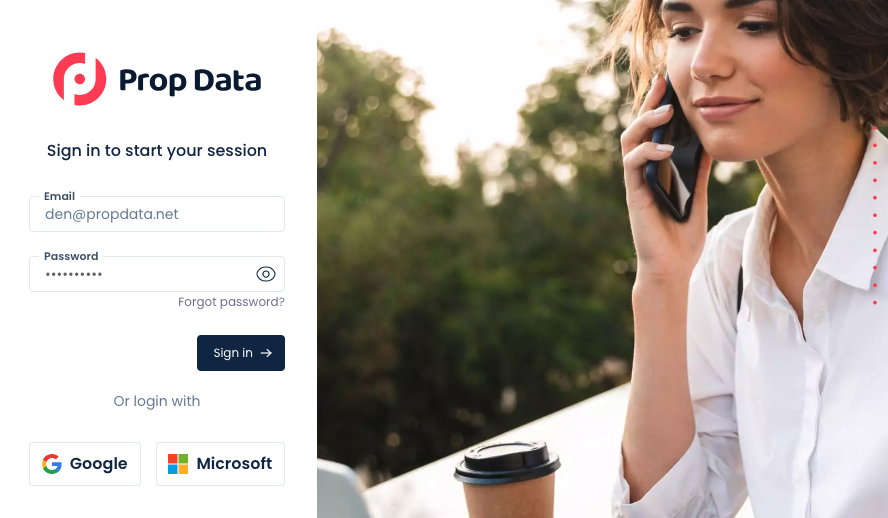
Sign In with Google or Microsoft
If your company makes use of Google Workspace or Microsoft 365/My Workspace, once your password has been created you will be able to click on the Google button or the Microsoft button to log in automatically using your company account.
Note that your Google or Microsoft account email must be the same as the email address that has been added for your login email.
Forgot your password?
There's no need to worry. At the login screen, click Forgot Password? and the system will send you an email to reset your password. Alternatively your admin/management team can send you a password reset email from the agent dashboard under the Company module.
