Get all the answers you need with our online, always available manual.
Our online user manual will guide you through each module. Whether you are adding a new listing and need to know what each field means or if you want to know more about syndication, our add-on modules and much more.
The manual can be reached here.
Using the Prop Data Manage manual
Terminology Used in The Manual
Application/App/System/Manage: The Prop Data Manage proptech ecosystem.
Summary Page: When clicking on a menu item, Listings > Residential for example, the page that you land on will be the summary page. The summary page is an overview of the basic fields pertaining to residential listings (in this example) and the status will always be Active by default. The summary page is your starting point for adding and editing records.
Field: A field allows you to input your required data (text) either manually or using a dropdown menu, all fields within the system are named, for example, Property Type.
Multiple-select Fields: Certain fields within the system will allow you to add more than one option to them, these are known as multiple-select fields. These field types can be found in the Advanced Search, Listings add/edit forms, report generators, and so on.
Dropdown Fields (menu): A dropdown field will provide you with a predefined list of options that you can choose from. A few examples of dropdown fields are: Features and Amenities when adding/editing a listing, Status and the Agent field.
Slide-in options or Drawers: These are options that will move in over your current view, the Add Contact button, for example, while adding a listing will present you with additional options to complete via a slide-in menu.
Record: When you save a Contact or a Listing, for example, this then becomes a record. i.e. a Listing record or a contact record.
Checkbox: A block within the application to make a specific selection. ☑️
Add: Create a new listing, lead, profile, etc.
Edit: Change/update an existing listing, lead or profile.
How to Use The Manual
This manual is set up in much the same way as the menu structure for the application itself. To the left of the screen, you will see the main topics (Manage Docs) of the manual with clickable links to the section you wish to view. In the image below, these would be Getting Started and Dashboard, in the centre column (Contents) you will be able to view any sub-sections for the topic at hand. The content of each section will be displayed in the last column (Docs).

All of the text in the Manage Docs and Contents sections is clickable, clicking on any of the Manage Docs topics or on one of the Contents sections will take you to that particular part of the manual.
Key
Clickable buttons within the application itself will be highlighted as follows while navigating the manual: + Add New Listing
Field names that you will make use of within the application are written as they would appear on the application (capitalisation of the first letter of each word), On Show Date for example.
Hyperlinks (A link to another part of the manual) will be displayed as underlined text.
Important notes or highlights will be displayed like this.
Use CTRL and + to zoom in on an image then CTRL and 0 to return to normal view. CMD (Command) on Mac.
Use CTRL and f to find specific keywords within the content. For example, if you are reading through the residential listings part of this manual and want to find how to reduce your listing price, CTRL and F and type Reduced in the block that will appear at the top right of your browser. Again Mac users, use Command instead of CTRL.
The manual has many imbedded videos that you can view. To make the video full screen, click on the broken bracket icon at the bottom right of the video, as highlighted in the image below.
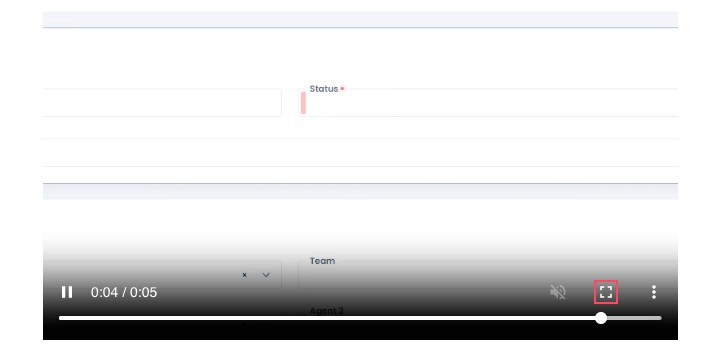
Once the video has completed, you can click on the inverted shape bracket icon to return to the manual.
This manual can also be viewed on your mobile device using the same URL: https://docs.propdata.net/doc/welcome
*The addresses, images, persons names and other data contained within this manual is for demonstration purposes only.
